User Guide
Features
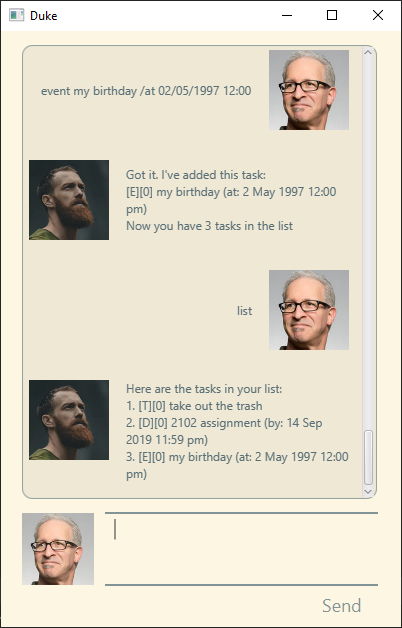
Duke is a personal chat-bot assistant. So what can he do?
Remember your tasks
Duke is able to remember the different tasks you have input. These include tasks that you have todo, or tasks with a deadline or a timing. He is able to list out all the tasks you have available.
Finish a Task
Duke has the ability to track which tasks are finished or not. Simply tell him to mark it as finished and he will remember that.
Delete a Task
If you are finished with a task and don’t need to look at it anymore, Duke is able to delete the task from his memory. Just give the command!
Find a Task
Sometimes your list of tasks just gets too large. Duke is able to find any task from his memory. Just give him a search term and he will find it for you.
Usage
Note!
>>indicates user input.
help
Displays a helpful list of commands and formatting in-app.
>> help
Here are a list of commands you can try:
list Show list of tasks
todo [DESCRIPTION]
deadline [DESCRIPTION] /by [TIME]
event [DESCRIPTION] /at [TIME]
done [NUMBER]
delete [NUMBER]
find [SEARCH STRING]
[TIME] : [dd/mm/yyyy hh:mm]
todo [DESCRIPTION]
Creates a new todo task, a task without a specified deadline or timing.
>> todo say hello!
Got it. I've added this task:
[T][0] say hello!
Now you have 1 tasks in the list
deadline [DESCRIPTION] /by [TIME]
Creates a new deadline task, a task that has a specified deadline.
[TIME] is of the format dd/mm/yyyy hh:mm where hh:mm are in
24-hr format.
>> deadline write email to vendor /by 20/09/2019 23:59
Got it. I've added this task:
[D][0] write email to vendor (by: 20 Sep 2019 11:59 PM)
Now you have 2 tasks in the list
event [DESCRIPTION] /at [TIME]
Creates a new event task, a task that has a timing of when the event will
occur.
[TIME] is of the format dd/mm/yyyy hh:mm where hh:mm are in
24-hr format.
>> event group presentation /at 17/09/2019 14:00
Got it. I've added this task:
[E][0] group presentation (at: 17 Sep 2019 02:00 PM)
Now you have 3 tasks in the list
list
Shows the current list of tasks.
>> list
Here are the tasks in your list:
1. [T][0] say hello!
2. [D][0] write email to vendor (by: 20 Sep 2019 11:59 PM)
3. [E][0] group presentation (at: 17 Sep 2019 02:00 PM)
done [NUMBER]
Finishes a task when it is completed.
[NUMBER] follows the task number shown by list.
Duke will know if you try to done a task that is not in the list.
>> done 1
Nice! I've marked this task as done:
[T][1] say hello!
>> list
Here are the tasks in your list:
1. [T][1] say hello!
2. [D][0] write email to vendor (by: 20 Sep 2019 11:59 PM)
3. [E][0] group presentation (at: 17 Sep 2019 02:00 PM)
delete [NUMBER]
Deletes a task from the list.
[NUMBER] follows the task number shown by list. Duke
will know if you try to delete a task that is not in the list.
>> delete 1
Noted. I've removed this task:
[T][1] say hello!
You now have 2 tasks in the list.
>> list
Here are the tasks in your list:
1. [D][0] write email to vendor (by: 20 Sep 2019 11:59 PM)
2. [E][0] group presentation (at: 17 Sep 2019 02:00 PM)
find [SEARCH-TERM]
Finds any task that matches the given search string.
The search string can have a name, date, etc.
>> find email
Here are the matching tasks in your list:
1. [D][0] write email to vendor (by: 20 Sep 2019 11:59 PM)
>> find Sep
Here are the matching tasks in your list:
1. [D][0] write email to vendor (by: 20 Sep 2019 11:59 PM)
2. [E][0] group presentation (at: 17 Sep 2019 02:00 PM)
>> find 17 Sep
Here are the matching tasks in your list:
2. [E][0] group presentation (at: 17 Sep 2019 02:00 PM)